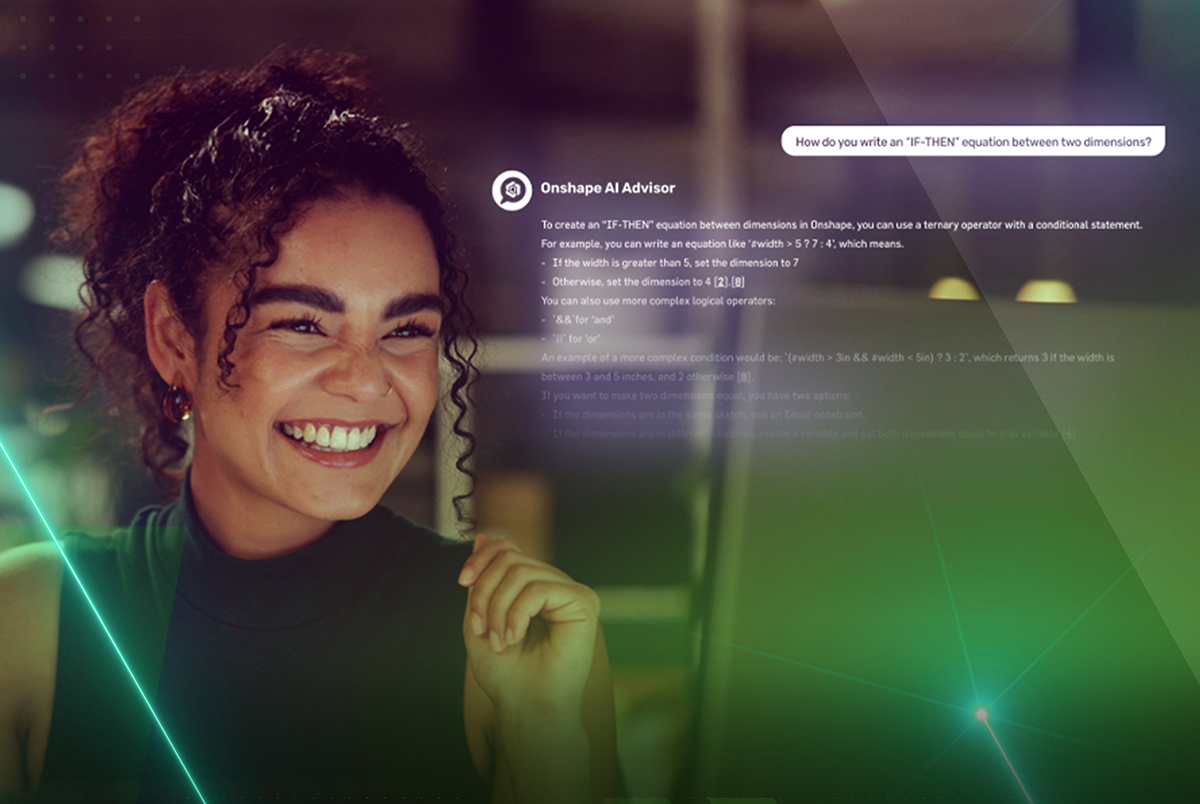 Onshape has rolled out what may be the biggest use of AI in a CAD program to date, rolling past the industry leaders. Leave it to the spunky upstart to upstage established CAD vendors. It’s as if Onshape is saying “innovation still matters” to to those who say CAD is a done deal, a mature product, that there are only slight improvements to be had.
Onshape has rolled out what may be the biggest use of AI in a CAD program to date, rolling past the industry leaders. Leave it to the spunky upstart to upstage established CAD vendors. It’s as if Onshape is saying “innovation still matters” to to those who say CAD is a done deal, a mature product, that there are only slight improvements to be had.
In that regard, what Onshape has done is a big deal. But if you’ve got AI fever, let’s first lower the temperature. This is the first stage of AI implementation of any significance. If your expectation of AI is that it will finish buildings, or let you lean back in your chair with your thought helmet on and ask it to design a car. But if you have been impatiently waiting for AI to get into CAD in any helpful way, as we have, here it is.
Onshape’s AI Advisor is more like the CAD instructor at your side, albeit on a separate screen next to your main screen with Onshape on it. Like Onshape, the AI Advisor is in a browser window. New users, in particular, will benefit immensely from the AI Advisor. The panic that a brand-new user may feel seeing a blank screen and not knowing what to do next is quickly answered by the AI Advisor. You can literally ask it what to do next or “How do I make my first sketch?” Asking a colleague would be out of the question. You would be exposing your ignorance. AI Advisor, on the other hand, answers any question without reproach or judgment.
With its natural language interface, it’s as easy to use as ChatGPT. But instead of drawing on all the world’s information, much of it of dubious merit, the AI Advisor draws from the wealth of tutorial information Onshape has created over its existence.
“There’s just so much of it,” says Darren Henry, SVP, General Operations of PTC’s Onshape. “With our aggressive and unique upgrade schedule, we’re releasing significant functionality every few weeks. That added functionality always had with its documentation, videos, learning materials and webinars.”
If you are a diligent CAD user or CAD manager, you may have read it all. AI Advisor certainly has. AI Advisor has also read all the transcripts of videos and webinars. And unlike us mere mortals, AI Advisor remembers all of it.
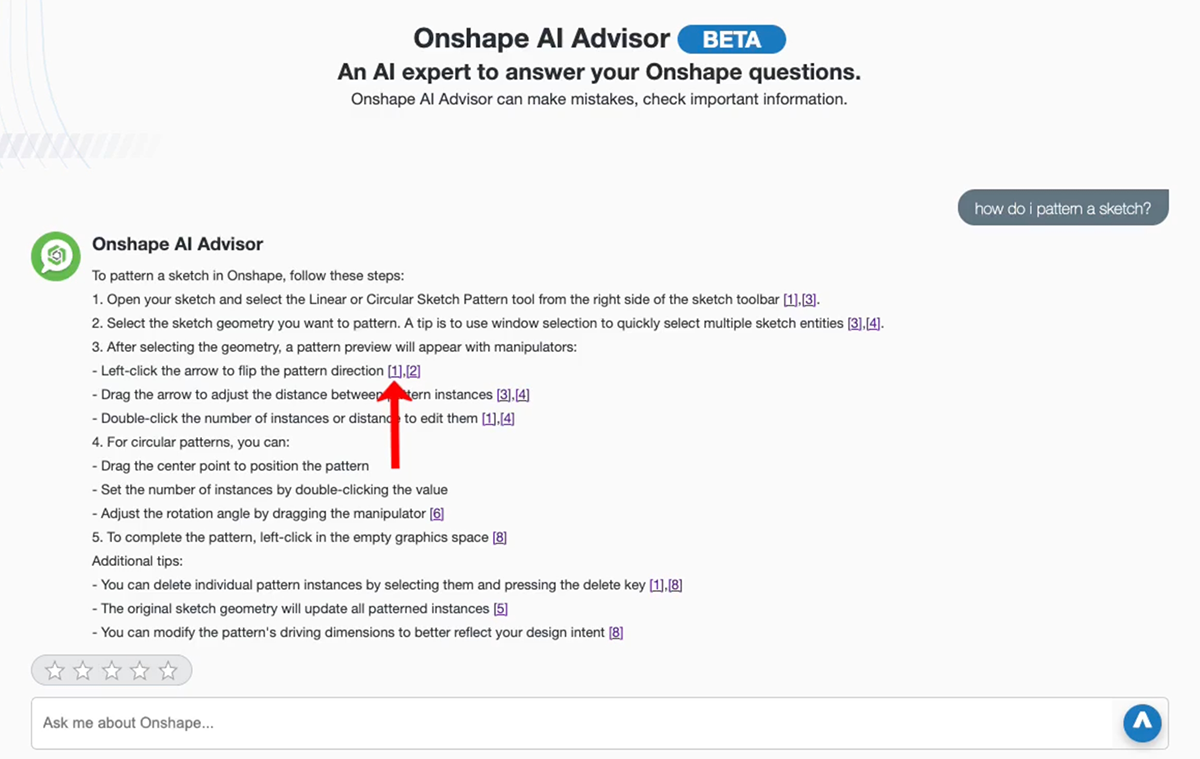
The advantage of tapping into Onshape’s trove of tutorials is obvious since no one could know Onshape better than those who create and document it. Using Onshape home-made materials rather than material available to the public at large, such as with YouTube, ChatGPT, and others of their ilk, the chances of hitting the target with your first shot increase dramatically.
Henry estimates the accuracy of AI Advisor to far exceed that of any other method.
A big part of that improvement is due to applying the most significant weight to the most recent content, something that YouTube is incapable of. It is infuriating to listen to a YouTuber drone on and on, finally to deliver the answer, only to find out the command or setting is no longer available, disappearing in the years since the video was made. Google, as a rule, may not know when content was created.
This may not be a massive problem with CAD programs that lumber along with few changes, but for Onshape, with its frequent updates, currency of material is vital.
Users compensate by adding the current year to the prompt or search term.
“With AI Advisor, you don’t have to,” says Henry. “Our answers are weighted towards the most recent.”
What Else?
It must be so annoying to tech vendors that no matter how impressive the demo, the journalist asks for something else. Feeling the need to establish journalistic credibility, I go for it.
I ask if AI Advisor can write FeatureScript. It cannot.
FeatureScript is a unique and laudable Onshape programming language, unlike other programming languages in other CAD programs, such as AutoCAD’s AutoLISP. FeatureScript is the same language used by Onshape developers, yet it is still usable by CAD users, which is more than I can say for C++, the language with which most CAD programs are written.
I feel bad for asking, but Henry is undeterred. He promised it would be able to create FeatureScript, but he is just not permitted to say when.
Using the AI Advisor
The hardest part of using the AI Advisor is finding it. It is not part of the Onshape interface, as you might expect. It’s available from the Learning Center, a tiny icon on the opening page where you see your Onshape projects. You may need a magnifying glass. Then, you have to click on “AI ADVISOR.”
If I wanted to hide AI Advisor, I could not have done a better job.

After finding AI, I found it quite eager to please, as is the manner of LLMs.
I decided to place myself in total beginner mode, someone who is just switching to Onshape from another MCAD program yet anxious to create a design. In this mode, I found it easy to sketch on various planes and make extrusions without AI assistance. But when it came time to move a part, I was unable, so I asked AI Advisor. AI Advisor provided several methods and included links to the source, including videos. One video was part of Onshape’s Bootcamp series and would cost $500. But all other links went to freely available resources for those who have Onshape accounts.
Wish #1: Restrict AI Advisor to freely available resources or gray out resources that have to be purchased.
AI Advisor told me to check if the mates were too restrictive.
How do you show mates? I ask.

Odd that AI Advisor would have no idea since mates are well documented. I’m told that a no-answer can happen if you Onshape has signed you off, which it does after inactivity. I might have been having a coffee break.
Wish #2: AI Advisor should tell you it’s offline rather than say it can’t answer the question, which might have the user questioning AI Advisor’s intelligence.
I sign back in and ask again. Onshape does indeed know how to show mates, giving me several way to get mate information along with clickable sources. But in so doing, I see that mates have an icon that is visible when in the assembly environment.
Wish #3: Have AI Advisor understand the context of a query, in particular, what environment the user is in and what commands and settings are applicable.
I asked if text label could be visible in addition to the icon in a toolbar.
AI Advisor told me what I wanted was only possible with the shortcut toolbar and not the regular toolbar.
RAGs to Answers
Onshape AI Advisor uses retrieval-augmented generation, or RAG, to deliver more accurate answers to users. RAG works by combining language model (LLM) data, which is data from practically the whole world, with data from a specific database. In the case of AI Advisor, the particular database is the trove of tutorials and help documentation amassed over the past ten years. This approach tames LLM’s propensity to lose focus and go astray, leading to what is known in AI circles as hallucinations. Instead, RAG acts like a guide, delivering answers that are more relevant to the user.
Henry rates AI Advisor’s answers as twice as accurate as LLM’s.
As previously mentioned, you call for AI Advisor from Onshape’s Learning Center.
“We see most users doing their design on one screen and using the AI Advisor on the other.
Wish #4: AI Advisor should be able to be called from within the Onshape user interface, opening in a docked window, which could be expanded into a whole window.
While AI Advisor may not have all the answers for a novice user yet, it can still be useful in our judgment. It is not meant to be a substitute for the structured tutorials found on the Onshape site, which, if followed, would give the user a comprehensive knowledge of Onshape. But if you don’t have time for that or like to plunge into the deep end, AI Advisor will very likely keep you from coming to a dead stop, unable to invoke the following command because you don’t know it.
Think of it as landing in a foreign country for a business trip without knowing the language and using Google Translate to get from the hotel from one place to another on a business trip. You promise to revisit the country on vacation after taking a Duolingo course so you can actually enjoy it.
Making Veteran Users Better
AI Advisor can also be of great benefit to veteran Onshape users.
“AI Advisor can help customers that have been with us for 10 minutes and the ones that have been with us for 10 years,” says David Katzman – General Manager, Onshape and Arena, PTC.
Onshape issues updates every three weeks. Included in the updates could be significant improvements, perhaps even a vastly more productive way to use Onshape. How is a user to know? Traditional CAD programs issued releases less frequently. One or two years could go by without a major release. However, since major releases created revenue, it made sense to trumpet each new feature and enhancement. By comparison, Onshape sneaks its enhancements under the cover of night. There may be a notification or a link to a “what’s new” page. However, a user anxious to get to work will not want to read up on new enhancements and will likely continue to use Onshape as before.
But during a lull at work, after many a notification ignored, a user may be a little curious about what they are missing. With AI Advisor, all you have to do is ask. Don’t worry, AI Advisor seems to understand you are too busy to stay up to date. It will gladly summarize the important changes.
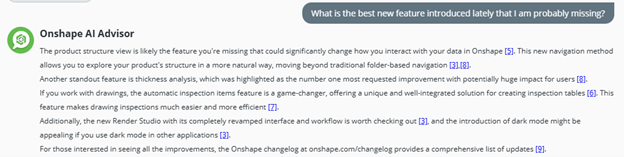
What’s Next
Onshape’s rapid pace of improvement will continue with the implementation of AI Advisor.
“We’ve only laid the foundation,” says Henry, signaling much more to come, though he can’t commit to a date.
FeatureScript assistance, as we wished for earlier, is definitely in the plans. So is context awareness. AI Advisor will soon know if you are working in a drawing, modeling or assembly environment, and so will only suggest appropriate action.
Onshape is understandably proud of its AI implementation with AI Advisor and feels as if its existing partnership with AWS and already being the early cloud-native professional CAD application gives Onshape an advantage over its CAD competitors.
“The potential is really limitless,” says Katzman. “There are many things that set us apart that give us an unfair competitive advantage. I feel we are pretty well positioned.”
CAD competitors may say that an AI assistant able to answer questions based on help documentation and tutorials is just picking low-hanging fruit. That’s okay. We’ll take it. It tastes sweet… No, wait. It tastes the best because we were so hungry for it. But with Onshape’s agility, we can be sure that higher fruit on the tree will be picked as well.
